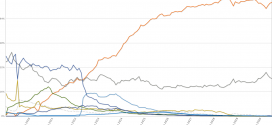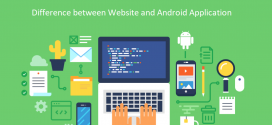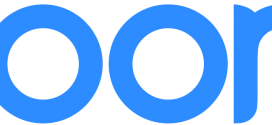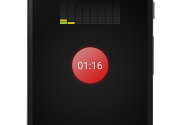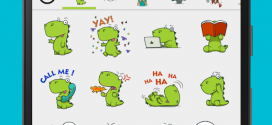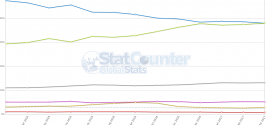Many people enjoy tweaking with Android now and again. Truth be told, it is a pretty enjoy-able activity since it is so easy modify Android, it being an open-source engine for quite some time. If you had an older version of Android, something like v2.2 or v2.3, those things came easy as you had the “Developer Options” sort of mixed in with the regular ones. One would have never guessed for what purpose they were there as many newbies don’t try to use the options they don’t recognize for fear of breaking something.
Myself, same as many other people, tried to meddle a bit with my Android phone. I tried rooting it with certain programs ( SuperOneClick I believe it was, and it should still work but not with certain kernel versions ). Now for those who don’t know, in order to root an Android device, you need to active USB Debugging first, else the phone will just think you’re charging it from the PC or enable data trafficking. There was a simple Tick-able box back then which you found easily.
Now ( and this I know since I tried it on a Nexus 7 tablet which was updated to Android OS v4.2 Jelly Bean ), the USB debugging box will not appear so easily. In order to make it appear, you had to go to Settings, then click on Kernel Version 7 times. Afterwards, a message would pop up on the screen saying something like: “Congratulations. You are now a Developer!”. Only after that, when clicking Back and going back to the setting, did the options I was searching for appear. After you get the Developer Mode on, a tab called Developer Options appears in which you can find a whole bunch of useful things ( I don’t advise meddling with it if you’re inexperienced ). In this new Developer Options tab you can find the USB Debugging box and many options which only appeared ( on the older Android versions ) for rooted devices.
Now there is not that much of a need to root your device, but you can still do it. The rooting isn’t all that bad, really. It is sort of like going into Administrator mode on Windows – it allows you a greater freedom of access. While it may, in theory, void your warranty ( I never really heard of a phone breaking down simply because of rooting it ), it can be just as easily un-rooted and even resofted to look just like a brand new phone.
If I haven’t made myself completely clear, however, I will repeat it again. If you do any of the things I said here, you will do so on your own risk. I take no responsibility or fault if you end up doing something wrong and go so far as to mess up your Android device. Either leave it for the professionals or simply settle for how the phone is, without really trying to change anything.